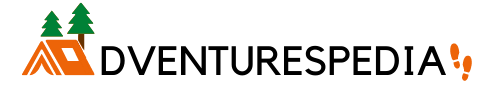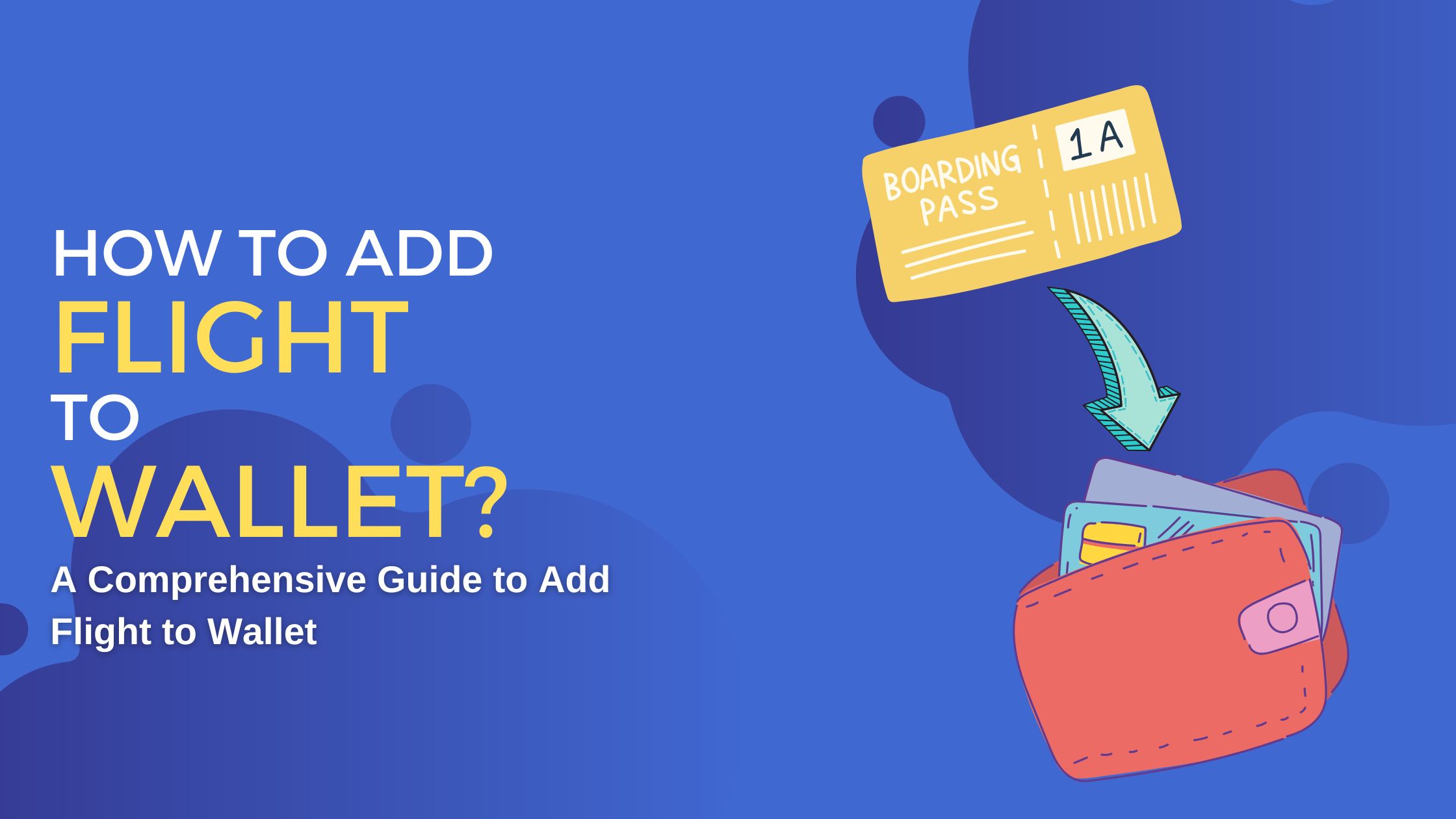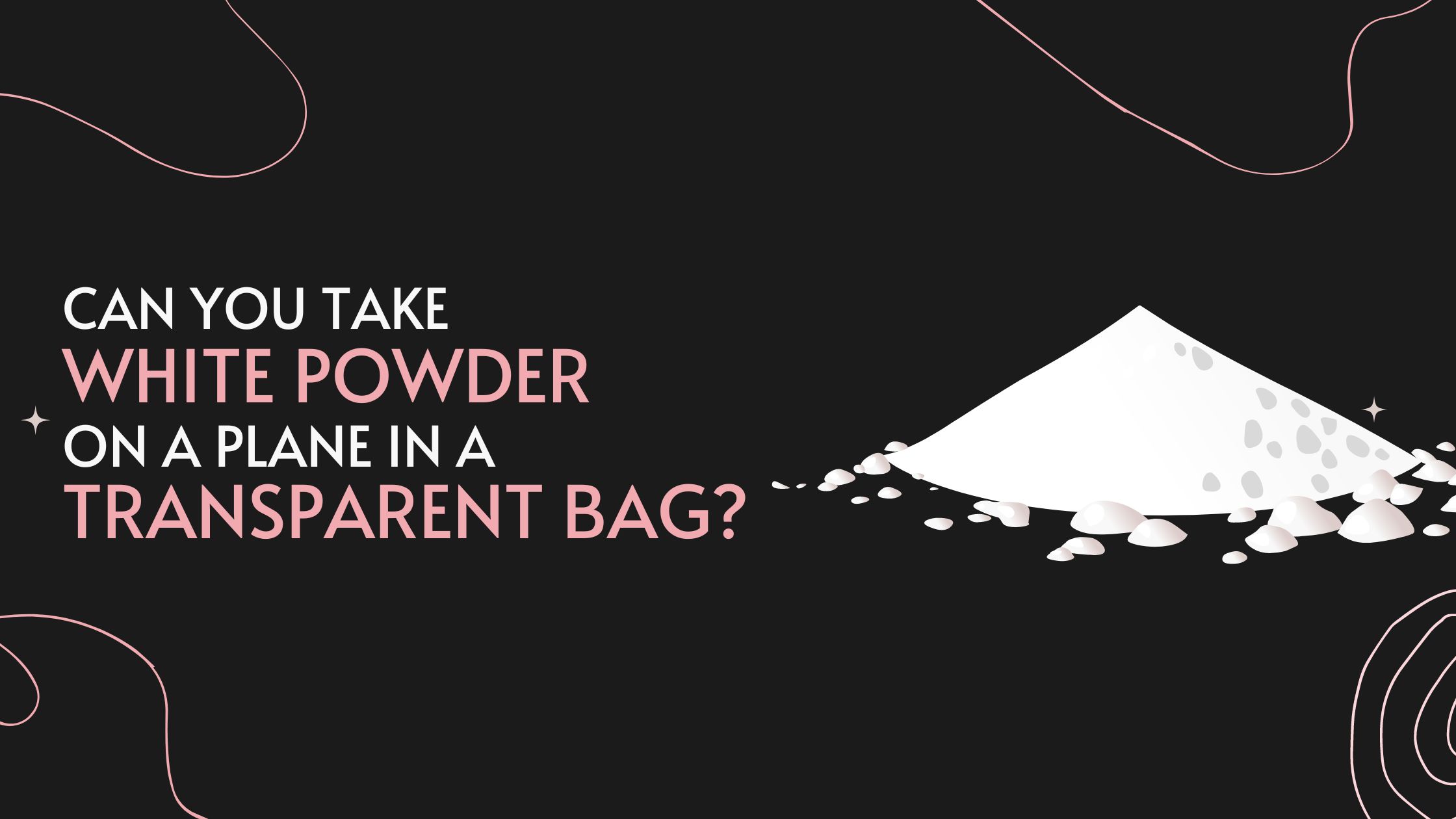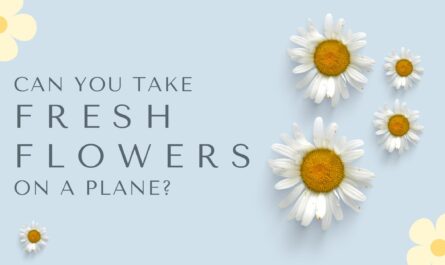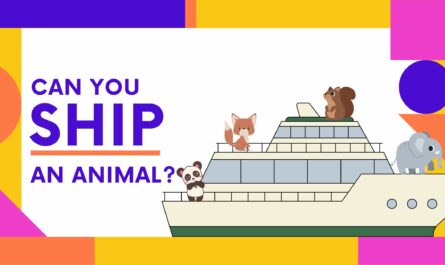Most people now use electronic boarding passes, which can be added to your mobile wallet. This is a great way to keep track of your boarding pass and have it readily available when you need it. So, how to add a flight to wallet?
This comprehensive guide walks you through the details of how you can add a flight to wallet for easier access and a lot more.
How To Add Flight To Wallet?
The most common method is to use the airline’s app. When you check in for your flight, the airline will usually prompt you to add your boarding pass to your wallet. If not, you can usually find the option in the menu.
Another way to add your boarding pass to your wallet is through a third-party service such as TripIt or Google Trips. These services collect all of your travel information in one place and will often have the option to add your boarding pass to your wallet.
Once you have your boarding pass added to your wallet, keep an eye on it. Some wallets will update the boarding pass automatically when changes are made, but others will not.
So it’s a good idea to check the boarding pass in your wallet before heading to the airport to make sure that everything is correct.
Now you know how to add your boarding pass to your mobile wallet. This is a great way to keep track of your boarding pass and have it readily available when you need it.
Remember that you should always check the boarding pass in your wallet before heading to the airport to ensure everything is correct.
Additional Tips
- If you are having trouble adding your boarding pass to your wallet, contact the airline or third-party service for help.
- Be sure to keep an eye on your boarding pass once it’s added to your wallet. Some wallets will update the boarding pass automatically when changes are made, but others will not.
- If you’re using a mobile wallet for the first time, be sure to read the instructions carefully. Each wallet works slightly differently, so it’s essential to know how yours works before adding your boarding pass.
How Do I Add A Flight To My Apple Wallet?

Credit: Photo by CardMapr.nl on Unsplash
The most common method is to use the airline’s app to add your flight to your Apple wallet. When you check in for your flight, the airline will usually prompt you to add your boarding pass to your wallet. You can also find the option in your Apple wallet.
The option to add the flight to the Apple wallet lies under the menu.
Apple Wallet is a great way to store your boarding pass and have it readily available when you need it.
How Do I Save My Plane Ticket In My Wallet?
The most common way is to add your boarding pass to your wallet. You can usually do this by checking in for your flight online and then selecting the option to add your boarding pass to your wallet. This is how easily it can be done!
How Do I Add QR Tickets To Apple Wallet?
You can easily add QR tickets to your wallet through a third-party service such as Ticketmaster or Eventbrite. When you purchase a ticket through one of these services, they will usually have the option to add the ticket to your wallet.
Another way to add QR tickets to your wallet is by scanning the QR code on the ticket. Many tickets now have a QR code that can be scanned with your iPhone’s camera. If you see a QR code on a ticket, try scanning it to see if it will add the ticket to your wallet.
How Do I Add Airlines To My Apple Wallet?
To add an airline to your Apple Wallet, simply open the Wallet app and tap on the “+” sign in the upper-right corner. From here, you will be able to select the “Add Passes” option and choose which type of pass you would like to add. When searching for an airline pass, be sure to look for ones that say they are compatible with Wallet.
How To Add Emirates Flight To Apple Wallet?
Adding your Emirates flight itinerary to your Apple Wallet is a great way to keep all your travel information in one place. Plus, it’s easy to do! Simply follow the steps below:
- Go to emirates.com on your iPhone or iPad and sign in to your account.
- Find your upcoming flight and click on the “View Itinerary” button.
- Scroll down to the “Add To Wallet” section and tap on the “Add To Wallet” button.
- A pop-up will appear asking you to confirm that you want to add the boarding pass to your Wallet. Tap on the “Add” button to continue.
How To Add Spirit Flight To Apple Wallet?

Credit: Photo by Forsaken Films on Unsplash
To add a Spirit flight to your Apple Wallet, check in for your flight within the Spirit app or website and look for the option to add your boarding pass to your wallet. Alternatively, you can also scar the QR printed on the ticket on your Wallet to add the ticket.
How To Add Southwest Flight To Apple Wallet?
To add a boarding pass for a Southwest flight to Wallet, open the Southwest app and sign in to your account. Then, tap on the “Trips” tab and select your upcoming flight. Then, tap on the “Add to Wallet” button on the flight details page.
Does Southwest Use Apple Wallet?
Yes, Southwest offers support for Wallet on iPhones and iPad. You can use Wallet to store your boarding pass and easily access it when you’re ready to travel. This means that a Southwest flight can be added to Apple Wallet.
How To Add United Flight To Apple Wallet?
To add a boarding pass for a United flight to Wallet:
- Open the United app and sign in to your account.
- Tap on the “Trips” tab and select your upcoming flight.
- On the flight details page, tap on the “Add to Wallet” button.
How To Add Alaska Flight To Apple Wallet?
Yes, you can add an Alaska Airlines boarding pass to your Apple Wallet. Simply check-in for your flight within the Alaska Airlines app or website and look for the option to add your boarding pass to your Wallet. You can also scar the QR on the ticket using the Wallet.
How To Add Expedia Flight To Apple Wallet?
Adding your Expedia flight itinerary to your Apple Wallet is a great way to keep all your travel information in one place. Plus, it’s easy to do! Simply follow the steps below:
- Go to expedia.com on your iPhone or iPad and sign in to your account.
- Find your upcoming flight and click on the “View Itinerary” button.
- Scroll down to the “Add To Wallet” section and tap on the “Add To Wallet” button.
- A pop-up will appear asking you to confirm that you want to add the boarding pass to your Wallet. Tap on the “Add” button to continue.
How To Add Jetblue Flight To Apple Wallet?
Adding your JetBlue flight itinerary to your Apple Wallet is a great way to keep all your travel information in one place. Plus, it’s easy to do! Simply follow the steps below:
- Go to jetblue.com on your iPhone or iPad and sign in to your account.
- Find your upcoming flight and click on the “View Itinerary” button.
- Scroll down to the “Add To Wallet” section and tap on the “Add To Wallet” button.
- A pop-up will appear asking you to confirm that you want to add the boarding pass to your Wallet. Tap on the “Add” button to continue.
How Do I Transfer Tickets From iPhone To Wallet?
First, make sure that you have the latest version of iOS installed on your device. Then, open the Wallet app and tap the “+” sign in the upper-right corner. From there, select “Add Passes.”
If you’re using a supported airline’s app, you may be able to add your boarding pass by tapping the “Add to Wallet” button. Otherwise, you can use the “Scan Code” option to scan the barcode on your boarding pass.
If you’re having trouble adding your boarding pass to Wallet, make sure that Wallet has permission to access your location. You can do this by going to Settings > Privacy > Location Services and making sure that Wallet is turned on.
Once you’ve added your boarding pass to Wallet, you can easily access it by swiping it down from the top of your screen. You’ll see all your boarding passes in Wallet’s “Passes” section.
Why Can’t I Add Boarding Passes To Apple Wallet?
There are a few different reasons why you might not be able to add boarding passes to Wallet. First, make sure that you have the latest version of iOS installed on your device. Then, check to see if Wallet has permission to access your location. You can do this by going to Settings > Privacy > Location Services and making sure that Wallet is turned on.
If you’re still having trouble adding boarding passes to Wallet, contact the airline or airport that you’re traveling with. They may be able to help you troubleshoot the issue.
Why Can’t I Add A Ticket To My Apple Wallet?
There are a few different reasons why you might not be able to add a ticket to your Apple Wallet. The most common reason is that you haven’t checked in for your flight yet. You can usually only add your boarding pass to your wallet after you’ve checked in.
If you’ve checked in for your flight and still can’t add your boarding pass to your wallet, the next step is to contact the airline or third-party service.
They will be able to help you troubleshoot the issue and get your boarding pass added to your wallet.
Why Can’t I Download My Boarding Pass To Apple Wallet?

Credit: Apple.com
If you’re having trouble downloading your boarding pass to Apple Wallet, make sure you have the latest version of the airline’s app installed on your iPhone. Open the airline’s app and find your boarding pass. If it’s not appearing, try refreshing the app or checking for updates. If you’re still having trouble, contact the airline directly for assistance.
Once you have your boarding pass downloaded to Apple Wallet, you can easily access it by swiping it down from the top of your iPhone’s screen. If you’re using an iPhone with a Face ID, hold the top of your phone near the NFC reader on the boarding gate or boarding pass scanner.
And if you’re using an iPhone with Touch ID, double-click the home button and hold your phone near the NFC reader on the boarding gate or boarding pass scanner.
Takeaway
Adding a flight to your wallet is a great way to keep track of your upcoming travel plans and make sure you have all the information you need in one place.
We hope that you now have a better understanding of how to add flights to Wallet and what the process looks like. Keep in mind that this is not an exhaustive guide, as there are many different ways to add flights to Wallet.
If you still have questions or run into any problems, be sure to reach out to us for help. Now go forth and conquer your travel plans! How do you plan on using Wallet to book your next trip?
FAQs
Can I Add My United Boarding Pass To Apple Wallet?
Yes, United offers support for Wallet on iPhones and iPad. You can use Wallet to store your boarding pass and easily access it when you’re ready to travel.
How Do I Use Wallet On The United App?
The United app’s Wallet feature stores boarding passes, allowing for quick and easy retrieval at the airport. When you check in for your flight within the app, you will have the option to add your boarding pass to your wallet.
If you have already checked in, simply go to “My Trips” in the main menu and tap on your upcoming flight to view your boarding pass. From here, you can tap “Add to Wallet.”
When Can I Add A Flight To Apple Wallet?
You can add a flight to your Apple Wallet as soon as you have your boarding pass. This boarding pass can be retrieved from the airline’s website or app, or it may be emailed to you on the registered mail that you used to book the flight.
Can I Add Spirit Airline Ticket To Apple Wallet?
Yes, you can add a Spirit Airlines boarding pass to your Apple Wallet. Simply check-in for your flight within the Spirit app or website and look for the option to add your boarding pass to your wallet.
Can You Add Any Ticket To Apple Wallet?
Most airlines offer boarding passes that can be added to Wallet, but some may not be compatible. Be sure to check with your airline to see if their boarding passes can be stored in wallets.
Can I Add Delta Ticket To Apple Wallet?
Yes, you can add a Delta boarding pass to your Apple Wallet. Simply check-in for your flight within the Delta app or website and look for the option to add to apple Wallet.
How Do I Get My Delta Ticket On My iPhone?
To get your Delta boarding pass on your iPhone, simply check-in for your flight within the Delta app or website and look for the option to add your boarding pass to your Wallet.
How Do I Add My Delta Flight To Google Wallet?
Unfortunately, you cannot add a Delta boarding pass to Google Wallet at this time. However, you can use the Google Pay app to store other boarding passes from airlines that are compatible with the app.
Does Expedia Work With Apple Wallet?
Yes, you can add boarding passes from Expedia to your Apple Wallet. When checking out for your flight, simply look for the option to add your boarding pass to your Wallet. You may also be able to find this option in your itinerary within the Expedia app.
How Do I Add My Flight Itinerary To My Wallet?
If you have an iPhone or iPad, adding your flight itinerary to your Wallet is a great way to keep all your travel information in one place. Plus, it’s easy to do! Simply follow the steps below:
- Go to the website of the airline you’re flying with and sign in to your account.
- Find your upcoming flight and click on the “View Itinerary” button.
- Scroll down to the “Add To Wallet” section and tap on the “Add To Wallet” button.
- A pop-up will appear asking you to confirm that you want to add the boarding pass to your Wallet. Tap on the “Add” button to continue.
Can I Add My Emirates Ticket To Apple Wallet?
Yes, you can add your Emirates boarding pass to your Apple Wallet. Simply follow the steps below:
- Go to emirates.com on your iPhone or iPad and sign in to your account.
- Find your upcoming flight and click on the “View Itinerary” button.
- Scroll down to the “Add To Wallet” section and tap on the “Add To Wallet” button.
- A pop-up will appear asking you to confirm that you want to add the boarding pass to your Wallet. Tap on the “Add” button to continue.